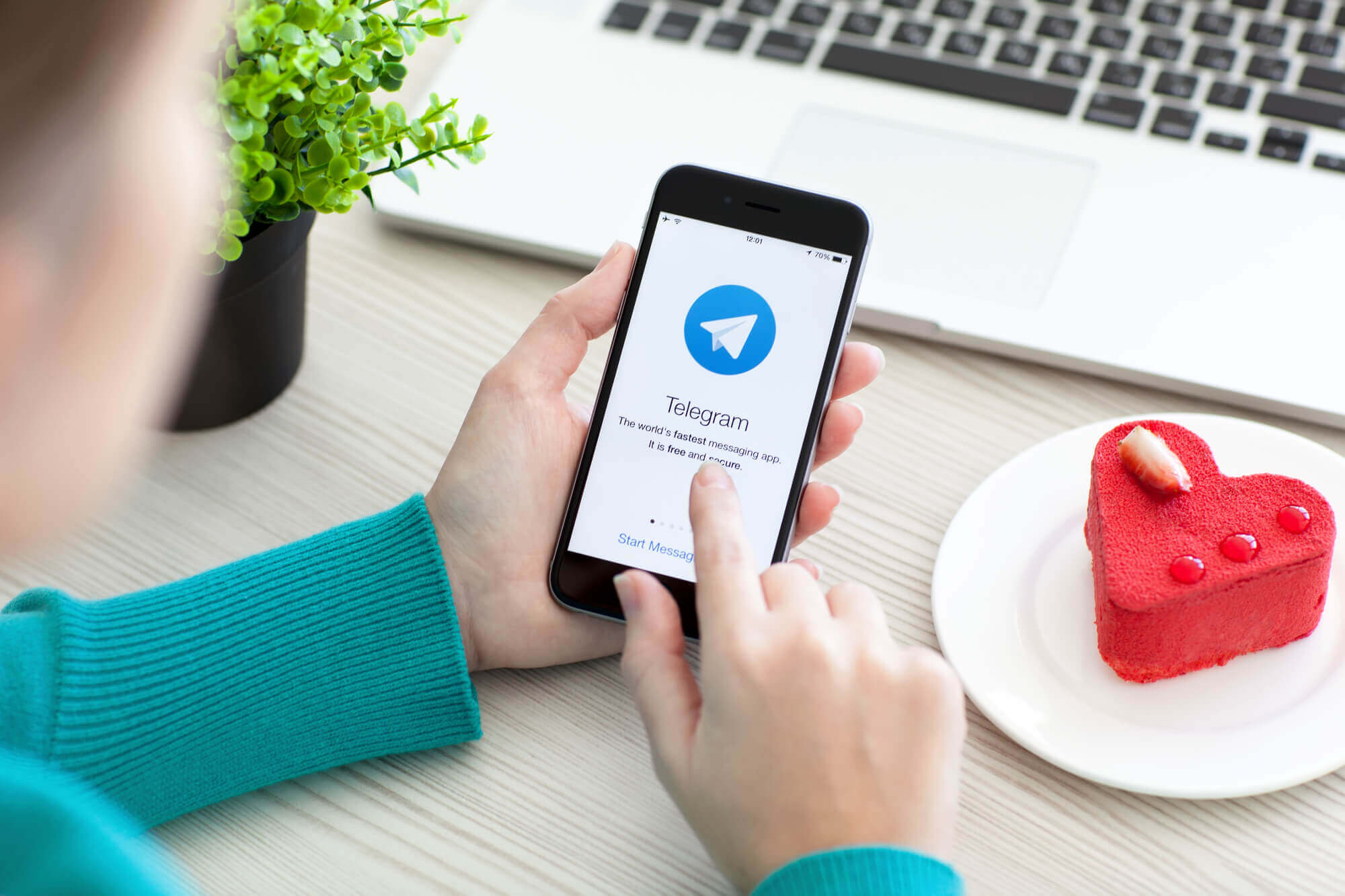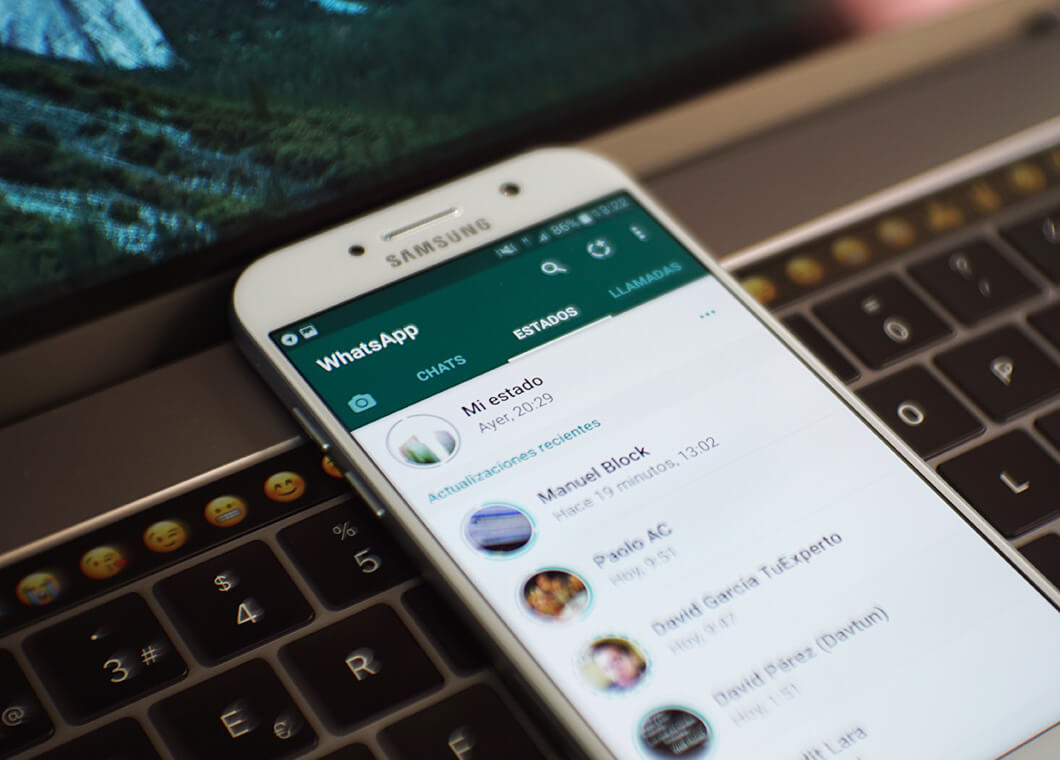Tidying up the Mac OS top menu

Perhaps there is no more famous and legendary thing in mac OS than the top settings menu. This status part of the desktop interface of any Mac is as familiar as the Windows Start button. A useful and maximum information-rich panel provides the user with understandable and necessary data:
All this data, as well as other useful information, is always in front of the eyes of the Apple computer user. The problem with the top bar is that the pride of many developers requires them to cram their application icon into this menu in order to provide the user with quick access to settings or launch a program. Everything would be fine, but the displays are not dimensionless and owners of 11- or 13-inch models sometimes have to literally wade through a continuous row of icons, looking for the right one. General cleaningIt's time to tidy up the top settings menu, removing all unnecessary and making it as convenient as possible. Disable unnecessary iconsFirst of all, you should remove unnecessary shortcuts and icons, which simply distract from work and make you waste time looking for really necessary icons. Most applications provide the ability to remove the icon from the top menu bar through the program parameters. The trouble is, sometimes you have to delve into the settings. To remove unnecessary icons, just press Command (?) and drag the icon outside the menu. Connecting usefulThe empty space in the line can be filled with really useful shortcuts from the list of standard mac OS applications:
Sort in orderLeaving only the essentials in the top menu bar, you can sort the icons in a convenient order. You can move icons in the same way as deleting: press Command (?) and drag the shortcut to the desired location. This will create a comfortable working environment without distracting elements. The Topic of Article: Tidying up the Mac OS top menu. |