How to return bookmarks bar in Google Chrome 61

Often, for reasons unknown to us, some settings in browsers “fly off” and change without our knowledge. For example, in Google Chrome, the bookmarks bar may disappear. If this happened before, you could restore it from the context menu by right-clicking on any tab. But in recent versions of Google Chrome, some settings have changed. Now, to return the familiar bookmarks bar to Google Chrome (version 61.0.3163.100), you need to go to settings: 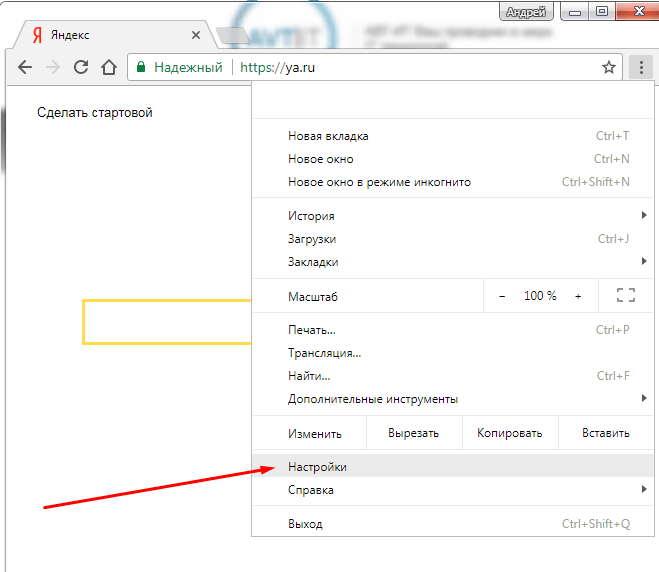
Then, in the "Appearance" group, enable the "Show bookmarks bar" option. 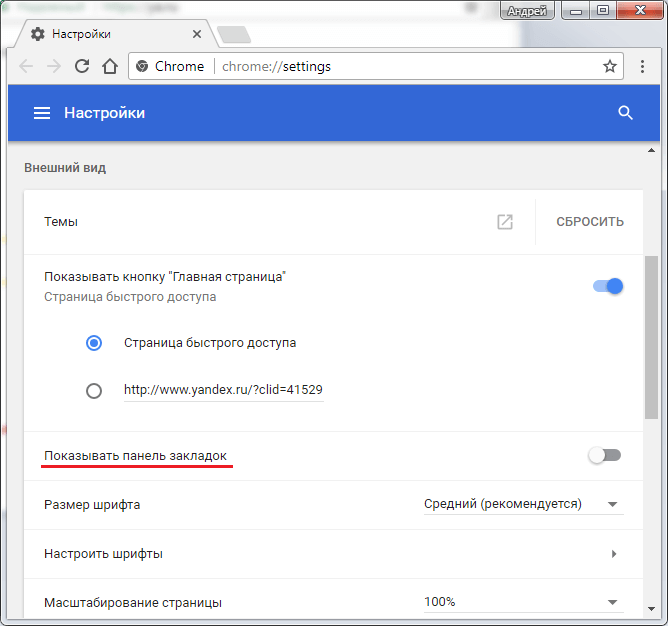
After that, the bookmarks bar will appear in its usual place. The Topic of Article: How to return bookmarks bar in Google Chrome 61. |




