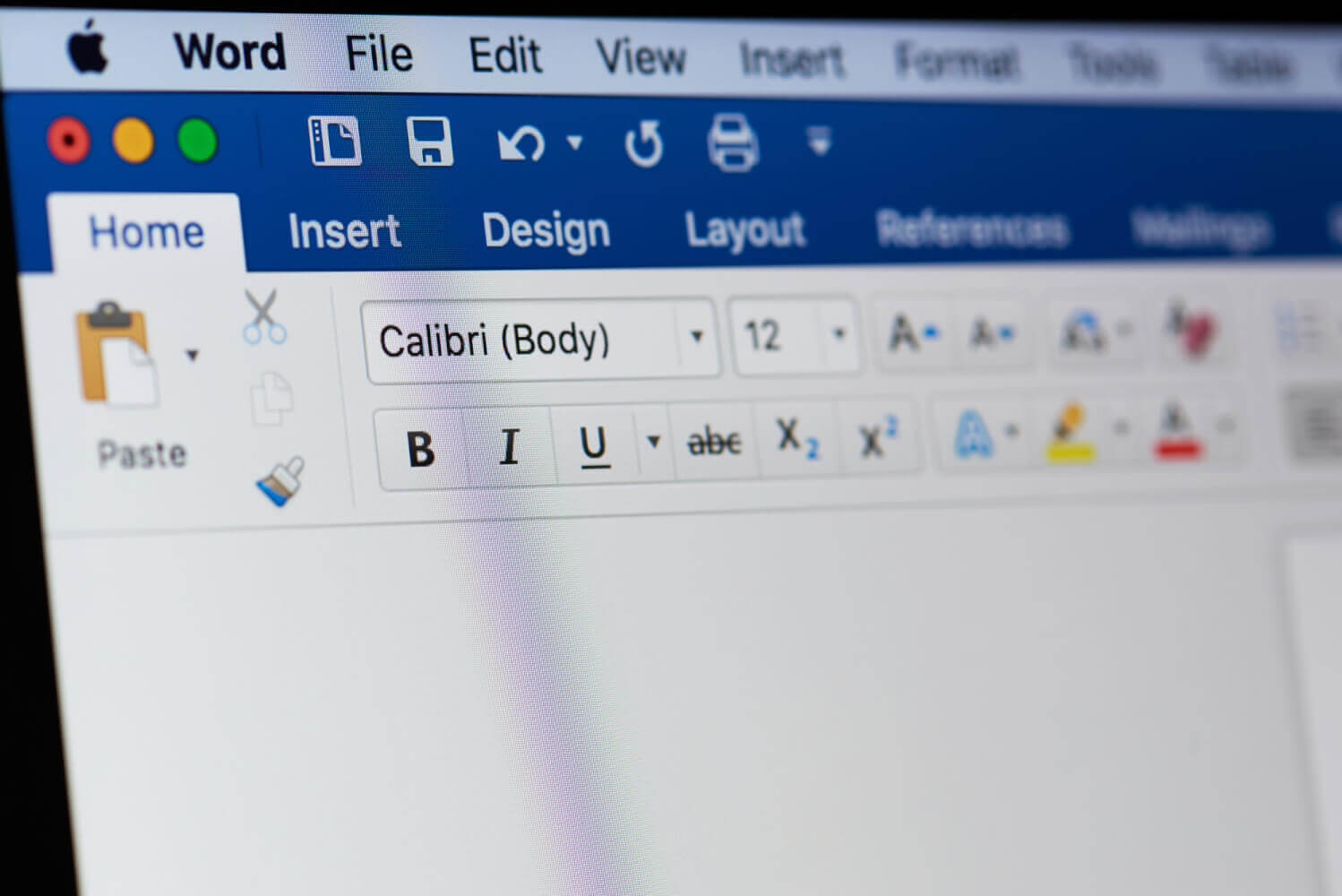Little Known Features of Microsoft Word

It would seem that absolutely all personal computer users know the Microsoft Word text editor and can work in it. However, this is only at first glance, and then it often turns out that the "knowledge of Word", which job seekers write about in their resumes when looking for a job, is limited to ideas about how to run this program and somehow print a small text. More complex tasks lead such users to a stupor. In this connection, this article is devoted to the little-known functionality of this extremely widespread text document editor. Main features of MS WordFirstly, it should be noted that multiple filling of spaces in order to move a piece of text to the side, for example, when creating a paragraph indent (red line) or a document heading, as was done on a typewriter, is a gross mistake when working in MS Word. This leads to the fact that in the process of subsequent editing of such a document, when text fragments are removed from its middle, or, on the contrary, they are added to the middle, the document begins to " disperse " in an unpredictable way and then " build " takes a lot of time.  And in order for tasks of this kind to be solved correctly, you should use a horizontal ruler, enable the display of which you can on the View ribbon, plus the Tabulation tool, a detailed description of which is beyond the scope of this article. However, in the simplest case, it is enough to use the Tab key. Unlike space, Tab is allowed to be pressed multiple times in a row. Also, keep in mind that to avoid problems with text that constantly strives to " part way ", do not manually number the pages of a multi-page document. To add numbers to pages, there is a Page Number tool located on the Insert ribbon. The numbers put down by this tool do not move anywhere, and change automatically if the order of the pages has changed. With a large amount of text in the document, you should not neglect the Find or Replace tools, which will help you find the desired piece of text and change it to something else. In particular, such an action is often necessary to change the customer data in the standard form of the contract.  AutoCorrectThe AutoCorrect tool ( File - Word Options - Spelling - can greatly facilitate the work associated with the constant writing of typical text fragments AutoCorrect options ). For example, in ancient office work, it was supposed to write the full title at each mention of the king. The title was rather long.  In MS Word, problems of this kind are very effectively and even effectively solved by setting the automatic replacement of the word "tsar" with the phrase "Emperor, Tsar and Grand Duke of All Great, Little and White USA." AutoCorrect is triggered after pressing the Space or Enter keys, and saves the PC operator from unnecessary work. The same tool makes it possible to customize the input of characters that are not on the keyboard without interrupting typing in order to use the Insert Ribbon Symbol tool. Heading HierarchyIn documents with large volumes of text, such as scientific papers, it is almost always necessary to create a table of contents. Often it is done by users manually, and in case of the slightest change in the size of some text fragment somewhere in the middle of the document, they have to scrupulously recount the pages in order to find which page each chapter of the document has moved to and correct the table of contents, although MS Word quite allows you to automate this process. This is exactly what the heading hierarchy is for. It consists of at least three levels: Level 1, Level 2 and the main text. Level 1 is almost always the title of a book. The first level heading is one for the entire document. Level 2 is the titles of the chapters in the book. If there are any subheadings, then headings may appear with levels numbered 3 or more.  It is best to set levels for headings immediately as you write the text, so that later you do not search for them, wasting a lot of time. This can be done using the same styles that take up the lion's share of the Home ribbon, or by switching to structure mode ( View - Structure ). Structure mode is also convenient in that it is very easy to change the order of chapters in it by dragging and dropping their headings with the mouse, since in this mode they can be collapsed into compact blocks that are convenient for moving, much like the branches of the folder hierarchy tree in Explorer Windows. If there is a heading hierarchy in a text document, then a table of contents can be easily and quickly created using the Links tool of the same name. If, after creating the table of contents, some changes were made to the text of the document, then to edit the table of contents, it is enough to click the Update table button located next to it. Other tools Since the size of this article does not allow for a very brief description of most of the MS Word toolkit, here are some more useful options provided by this wonderful program.
These tools are centered on the Links feed. Please note that links from the feed of the same name should not be confused with hyperlinks. These are completely different things. Along with this, many useful tools can be found on the Insert ribbon. Particular attention should be paid here to SmartArt , as this tool allows you to create rather complex illustrations. Such material can be, for example, an organization hierarchy diagram or a visual representation of a process chain. ConclusionIt must be remembered that the options of the MS Word word processor are not limited to the above, because for an exhaustive description of them, a rather thick book is required. In this brief overview, only the most useful and demanded ones are given. The Topic of Article: Little Known Features of Microsoft Word. |