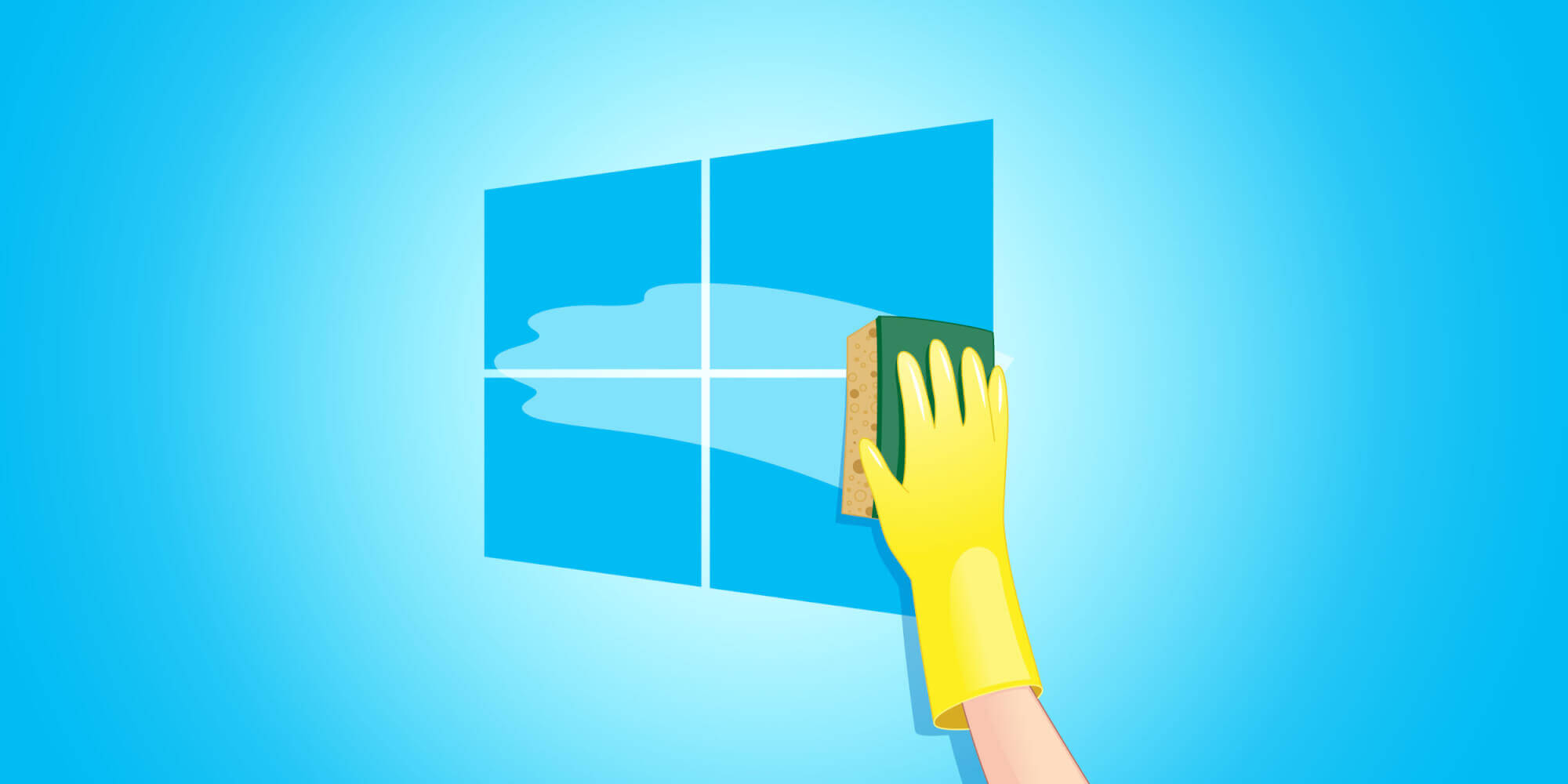How to speed up your Windows computer

Unfortunately, Windows operating systems after some time after active work start to glitch and slow down, which is why, in the end, you have to resort to reinstalling it. To avoid this, there are many programs, and they all work in different ways. In this case, CCleaner will help us - a program that speeds up the computer and cleans the registry and system cache from garbage. CCleaner - a universal solution to sweat speeding up WindowsFirst, download the program on the author's website. It is free and requires payment only for the Pro version, but in our case the Pro version is not needed. After successful installation, launch CCleaner and immediately proceed to clear the browser cache.  The first section with the brush is " Cleaning ". Press the button and in the open window we see many sections in the left column. If you are not a very experienced user, leave everything by default and click " Analysis " below. After the green bar at the top of the program reaches 100%, you will see how dirty your system is. After that, in the lower right corner of the program window, click on the " Clean " button and see how the scale moves again from 0 to 100%. Upon completion of clearing the cache, go to the " Registry " section (located on the left under the brush icon that we clicked on last time). Use these sections whenever you feel that your operating system is running low. Here at the bottom we press the button " Search for problems " (in the same place where the button " Analysis " was). In the process, we see a falling out list of nonexistent paths that interfere with the work of your system. Upon completion of the scanning process, click "Fix Selected" (where there was a button " Clear " before) and in the window that opens, click " Fix Selected ". After successfully correcting errors, we see the message " Fixed ". We repeat the scanning process. If errors appear again, we fix it again. But there are times when several errors still remain and even from the fifth time the program fails to fix them. In this case, ignore it and move on. Clean up Windows startup And then we have a section " Service ", in which you need to remove unnecessary programs from startup. This will speed up the startup of the system and will less load it during operation. To do this, go to this section, open the " Startup " tab, look at what programs we do not need, and turn them off by double clicking the mouse button. You can do the same in the Browser Add-ons section. In the section " Search for duplicates " we can clean the computer from duplicate files, i.e. duplicate files. Click the " Find " button, after the search is complete, check the box for the files you want to delete, and click " Delete selected ". System Restore with CCleaner In addition, the program is able to restore the system if its state is completely critical and such prevention does not help. Every OS has a recovery function, and this program has it too. Erasing disks helps you clean up junk from your hard drive. Configure the initial settings of this section by ticking " Free space only ". If you have a separate disk that contains information you don't need, try experimenting on it to see if you can use this feature to work with other disks. The Topic of Article: How to speed up your Windows computer. |