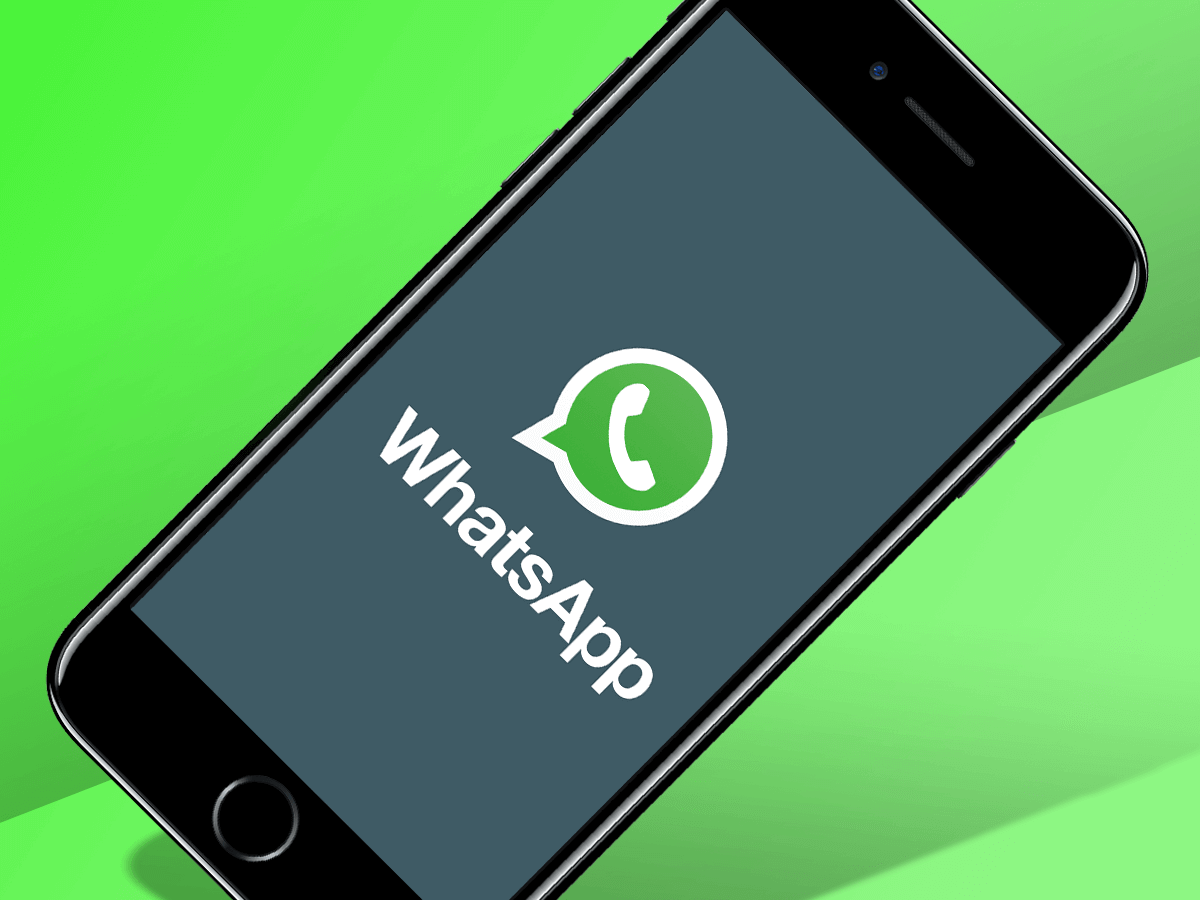Tips for those who want to switch to Whatsapp

The free and relatively secure WhatsApp messenger is very popular around the world. It can be used to send messages, make traditional and video calls, transfer files, and the like - in short, the application is endowed with all the functions without which a modern messenger is unthinkable. It is about how to correctly use these functions that we want to talk with you in this article. Delete sent message We should start with a relatively recent feature that is essential for most users: deleting sent messages on recipient devices. Each of us has situations when, by mistake or in our hearts, we send a person a message that would not be worth sending. And if it cannot be removed, then all that remains is to bite your elbows, wait for the sender's reaction and mentally think over messages with verbose apologies. Fortunately, WhatsApp now requires the following sequence of steps:
Please note that this feature can only be used within 7 minutes after the message was sent by mistake. WhatsApp developers believe that this time should be enough for realizing their mistake and taking decisive action to fix it. In addition, the function is only available on devices using the latest version of the messenger. Adding contacts  The features discussed below are well known to experienced WhatsApp users. Therefore, if you were only interested in deleting your messages on recipient devices, then you can skip reading the information below. If you are just discovering this messenger, then it will be useful to you. Adding contacts to WhatsApp, as in most modern applications of this kind, is done from the address book. Just add the user number to your phone contacts - and you will be able to communicate with the owner of this number via WhatsApp (of course, only if he also has this messenger installed). It is worth considering a number of nuances:
To see which contacts from the address book you can chat with via the messenger, click on the new chat icon. If the newly added contact does not appear in the list of users that opens, click the menu button and select the "Update" command. Chatting with a stranger Quite often, WhatsApp users are interested in how to start communicating through the application with a person whose phone number is not in their address book. The answer to this question is extremely simple: add his number to the number of your contacts, and you can start chatting with him through the messenger. We already talked about this in the previous paragraph. There is another way, slightly different in form, but absolutely identical in essence, to start a conversation with a new contact. Click on the new chat icon and select the add new contact button. After that, the application will redirect you to your own address book, prompting you to create a new contact in the phone memory. Then he will appear among the possible interlocutors in WhatsApp, and you can chat with him. In general, the meaning of the action from using this button does not change at all. Search for a person by phone number WhatsApp is a messenger that is completely and completely tied to mobile phone numbers. In addition, when registering in it, users are asked to enter their first and last name, as well as upload a photo. The entered first and last name are not indicated in the list of contacts, but the photo is displayed. Therefore, if you have a number that, in theory, belongs to the person you are looking for, then you can add it to your address book and see in the list of WhatsApp contacts if your assumptions about its owner are correct. Create a group chat One of the favorite features of instant messengers for most users is group chats. Why write something to each relative, friend or colleague separately when you can write to everyone at once? You just need to do the following:
Subsequently, through an open general group, you can add new participants to the conversation, invite other users to join it (the corresponding item in the menu of theAdd participantbutton will be called:Invite to link group"), delete members, make them admins (to perform such actions, you will need to hold your finger on the username and select the appropriate items from the menu that appears), and so on. Delete general chat  If the multi-user conversation has lost its relevance or you are pretty tired, then you can completely and completely get rid of it. To begin with, by holding your finger on the name of the general chat and waiting for the menu to appear, you can simply select the command "Leave group". This will remove the group from you and stop taking part in the conversation, while all other users will still be able to enter it. If you want the conversation to cease to exist for other users as well, then before leaving it you should sequentially delete each of its participants. This can be done, for example, by holding your finger on their names and choosing the "Delete" command from the pop-up menu. When all this is done, you can delete the general chat itself. Just hold your finger on its name and select the appropriate command after the menu appears. The entire conversation, as well as every message sent in it, will be erased. Quoting other people's posts If someone wrote you a witty gem or valuable information that you would not like to rewrite yourself, then you can use the quote function. To do this, you just need to hold your finger on the desired message, and then select the button with the arrow pointing to the left from the menu that opens. Please note that if you select the button with the arrow leading to the right, then you will simply forward the message, not quote it. Save images to phone If someone sent you an image via WhatsApp, and it was successfully downloaded, then it is, in fact, already saved on your phone (in a special system application folder). However, firstly, it is not very convenient when searching for the received images, and secondly, it takes up a lot of the internal memory of the smartphone. To remedy the situation, we recommend doing the following:
We hope these tips and how-tos help you get the most out of WhatsApp's experience and comfort. The Topic of Article: Tips for those who want to switch to Whatsapp. |