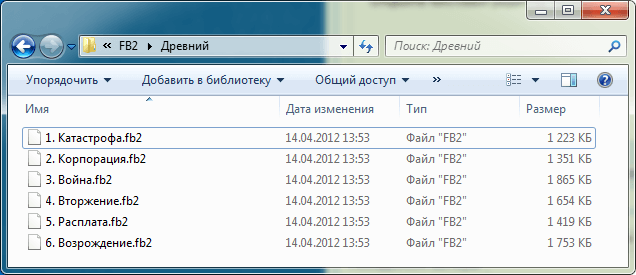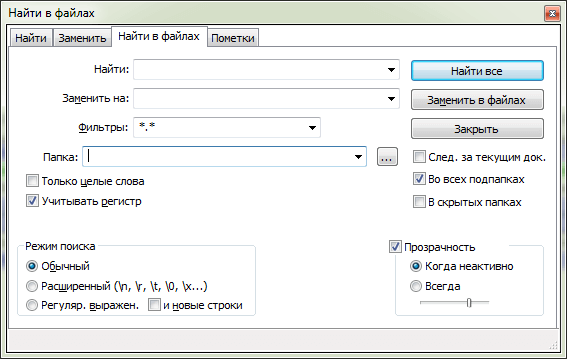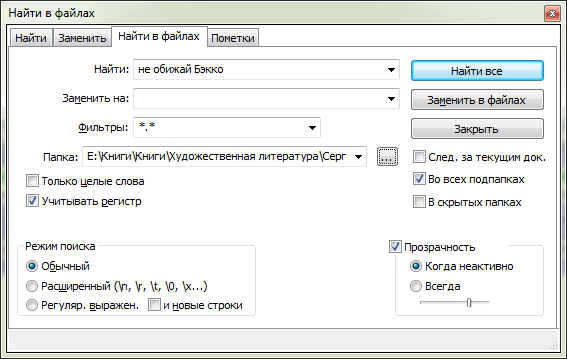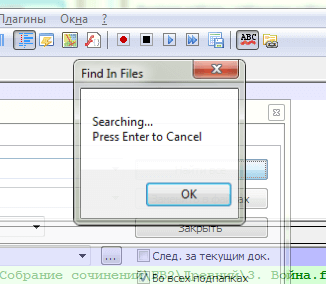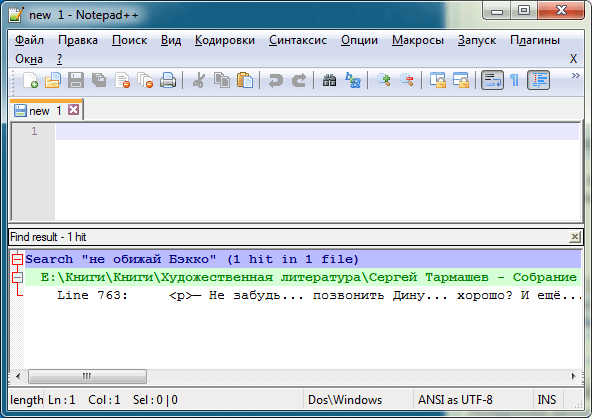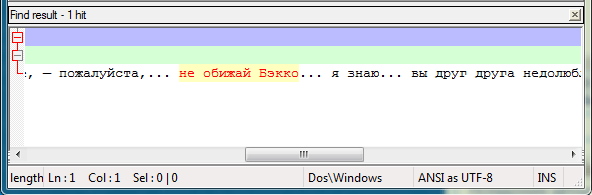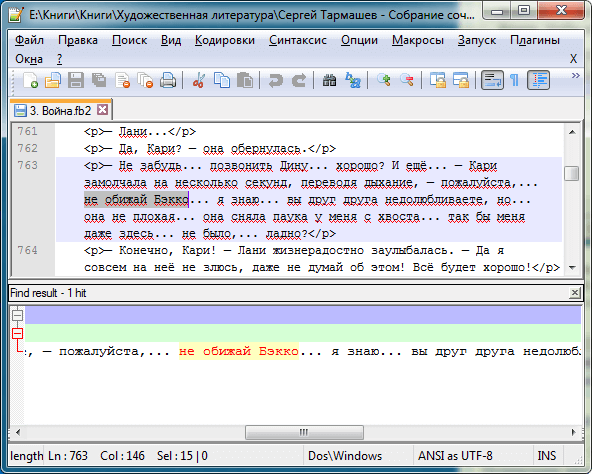Text search among several files in Notepad ++
In this article, we will show you how to find the text you want among several files using the text editor Notepad ++. About Notepad ++Notepad ++ is an excellent and freely redistributable text editor. You can download Notepad ++ for free from the official website of the developers. Search for text in multiple files in Notepad++This article will show you how you can use this program to find a phrase among several documents. For example, if you remember a quote from a book, but you can't remember which one, you can use the text search among several books at once. Step 1. Place the required text files (any text formats are supported, except for closed ones, for example, MS Word) into one directory. In this example, we have placed several books in a shared folder:
Step 2. Open the Notepad ++ text editor.
Step 3. Open the menu " Search " - " Find in files " or press " Ctrl + Shift + F". A window will open:
Step 4. In the " Find " field, enter the phrase you want to find in text files. Step 5. Then click the ellipsis button to the right of the " Folder " field and specify the directory where the files are located which will be searched. The Notepad ++ text editor can also search for files in subfolders. To do this, there must be a check mark next to the item " In all subfolders ". If it is necessary to take into account the case of letters in the search phrase (that is, the program will find the text exactly as specified in the " Find " field), then make sure that the checkbox " Match case"is installed. In this case, the " Find in Files " window was populated like this:
Step 6. Click the Find All button. If the specified directory contains many text files, the program may freeze for some time, since the search process is not displayed in any way. This is fine, you just need to wait.
The process of searching for text in files in Notepad ++ Viewing search resultsImmediately after completing the search for the desired text, Notepad ++ will display the results in a separate area of the window:
Here the text that was being searched is highlighted in purple, and the parentheses indicate how many matches were found and in how many text files. The full address of the location on the hard disk of the file in which the required line was found is highlighted in green. The horizontal scroll bar allows you to see the full file address. Below is the line number in the found file, in which the detected text is located, after the colon - the entire line. The search query itself is highlighted with a yellow background. To see it, use horizontal scrolling:
To open the file in which the text was found, double-click on the found line with the left mouse button. Notepad ++ will open a file from your hard drive, scroll to the desired line and highlight the text it finds:
Thus, a text file containing the search text was found. If you have any questions, please use the comments form. If you find the article interesting, please share it with your friends using social bookmarks (top right). © light_searcher The Topic of Article: Text search among several files in Notepad ++. |