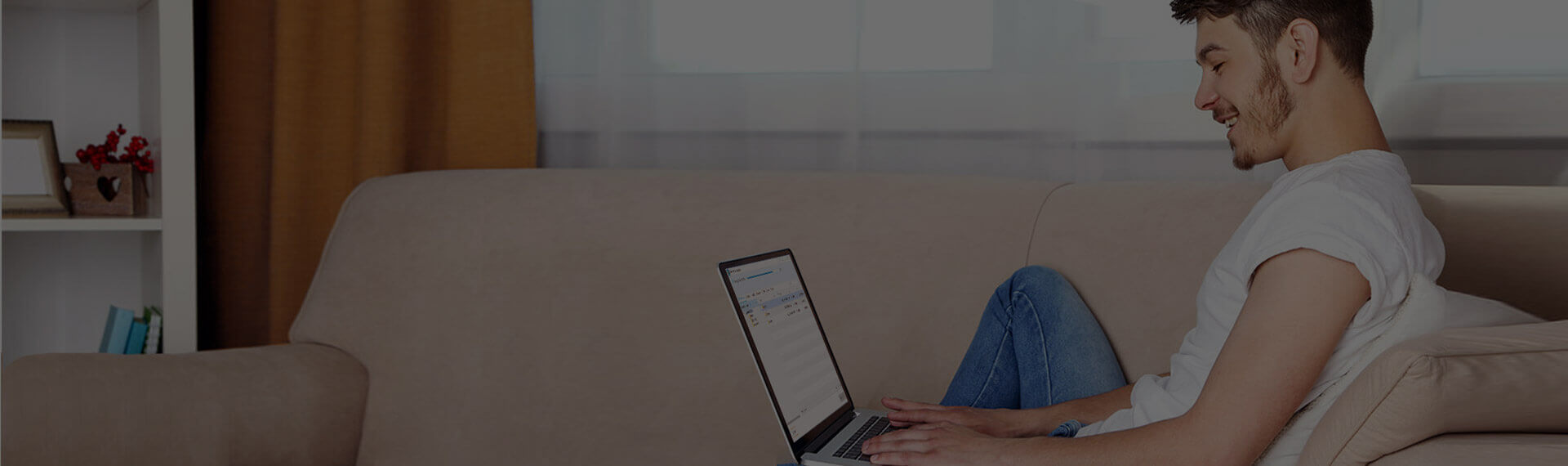How to recover deleted files from PC and smartphone
Almost every user of modern technology is familiar with the unpleasant situation when the required file was deleted by mistake or due to a software failure. What to do in this case? First of all, do not get upset, because today specialized software is available that guarantees the recovery of deleted files from PCs and removable drives. One of the most famous programs that have earned themselves a positive reputation is Data Recovery Wizard from EaseUS, which we will talk about in detail today. Technical Capabilities of Data Recovery WizardSoftware from Data Recovery Wizard company has the following features:
The Data Recovery Wizard is available on the company's official website in 4 versions: Free, Pro ($ 69.95), Pro + WinPE ($ 99.90), Technician ($ 499.00). There are minimal differences between the paid versions: they offer lifetime support and unlimited size for data recovery, except that Pro + WinPE allows you to create a bootable drive, and Technician comes with a service license. The free version has identical functionality, but allows you to recover no more than 500 MB or 2 GB of files if the program is recommended on Twitter or Facebook. How Data Recovery Wizard WorksOn the start screen, we see a list of available drives: PC hard drives and external storage devices, if they were connected to the computer. 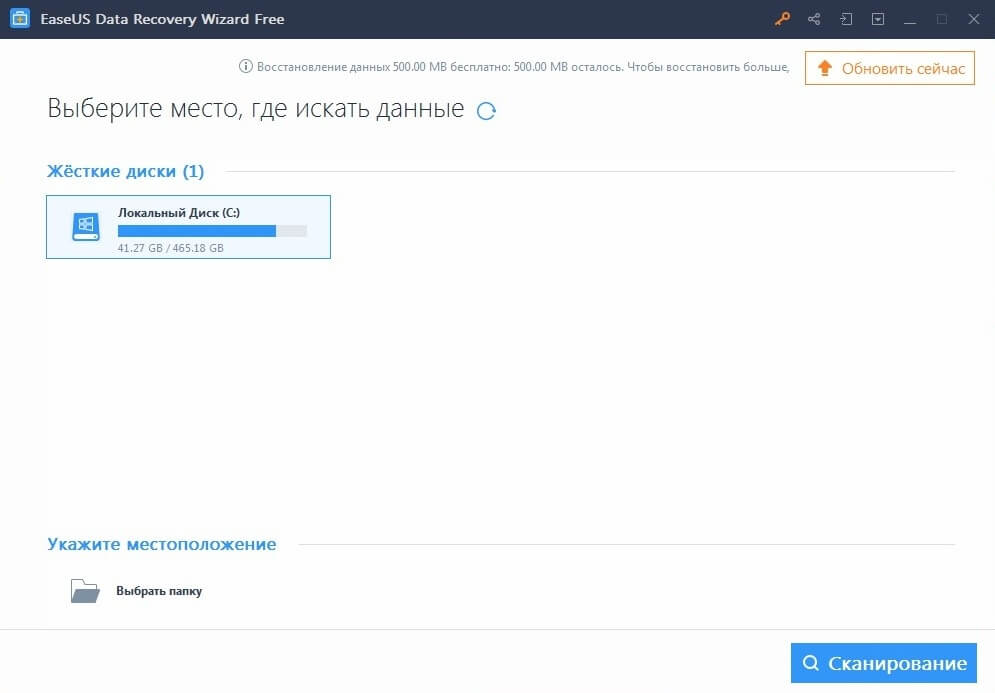 To start searching for files in the Data Recovery Wizard, select the required drive or folder and click "Scan". 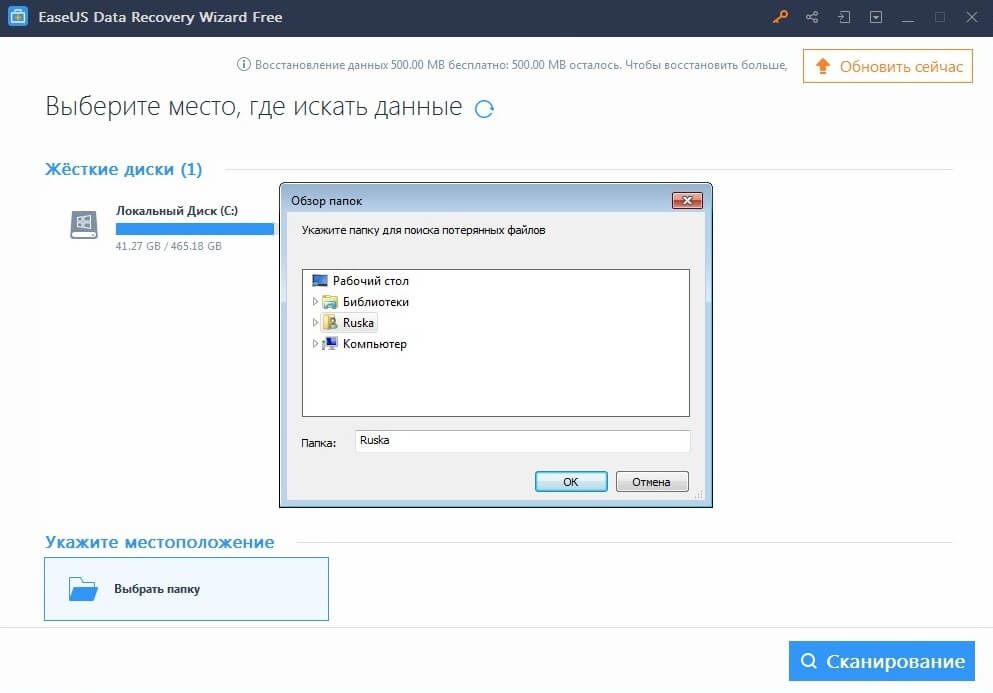 After starting the scan, a list of found files and folders is displayed, and on the bottom panel there is a counter that counts down the time until the end of the scan. Note that by default the quick scan function starts and in a couple of minutes the program displays most of the deleted files in the list of results. 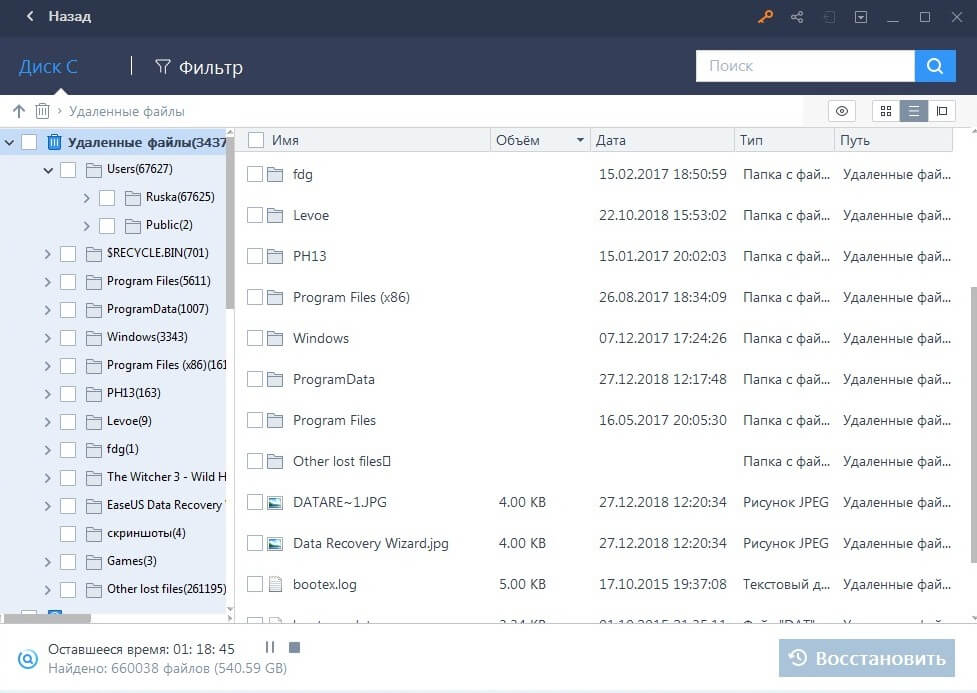 We decided to test the capabilities of the Data Recovery Wizard by restoring several images deleted from the computer 2 years ago. To do this, put a check mark next to the desired file and click "Restore". For convenience, there is a function of previewing deleted data. 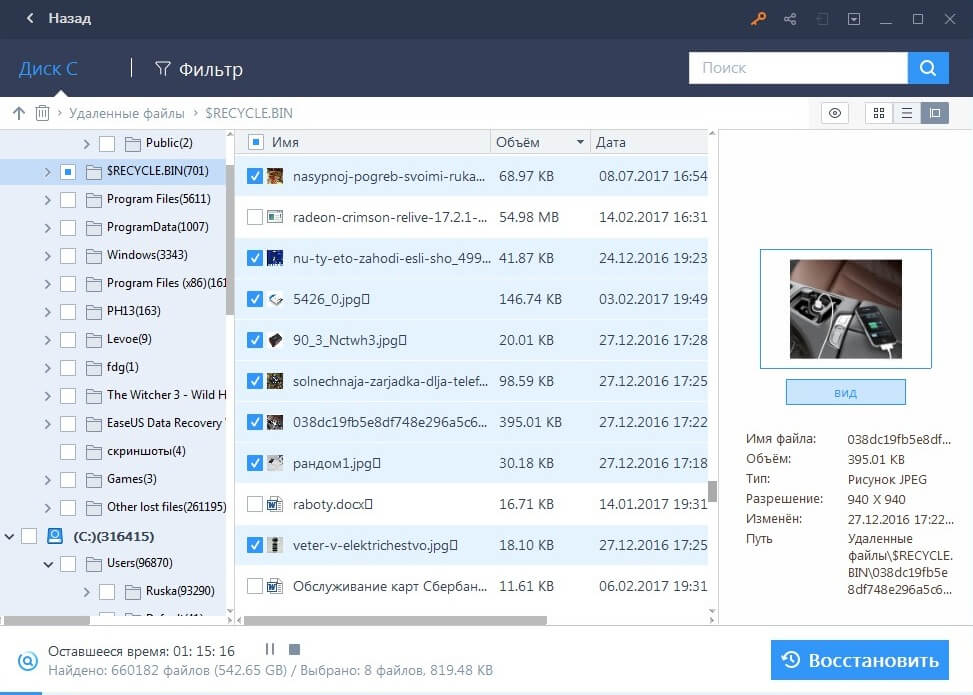 Next, select the drive and press the "OK" key. 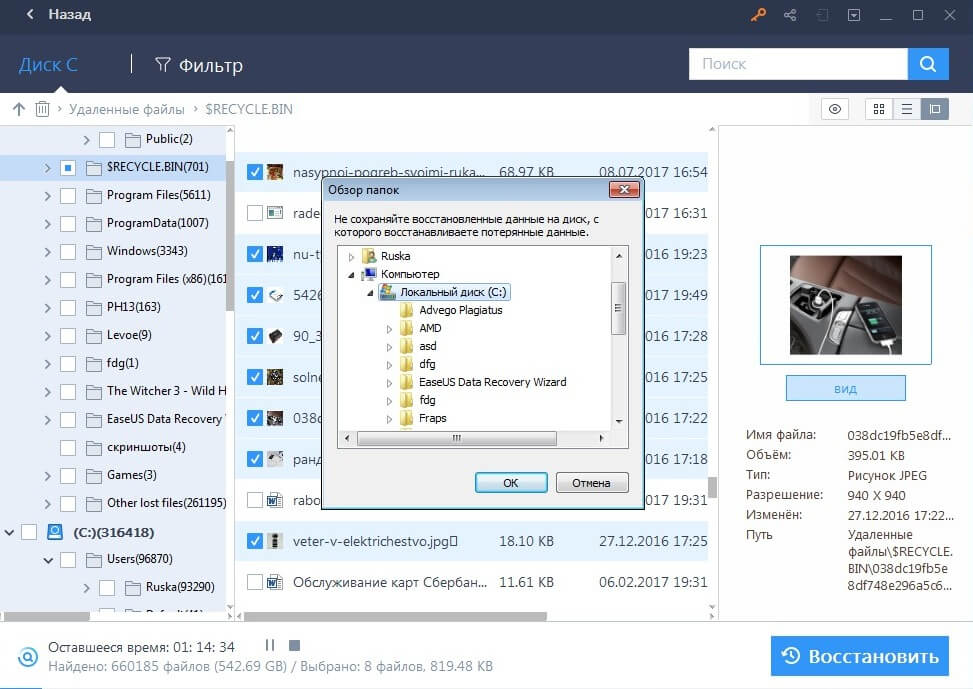 It literally takes a few moments and the operation is complete - we get recovered images without overwrite artifacts. 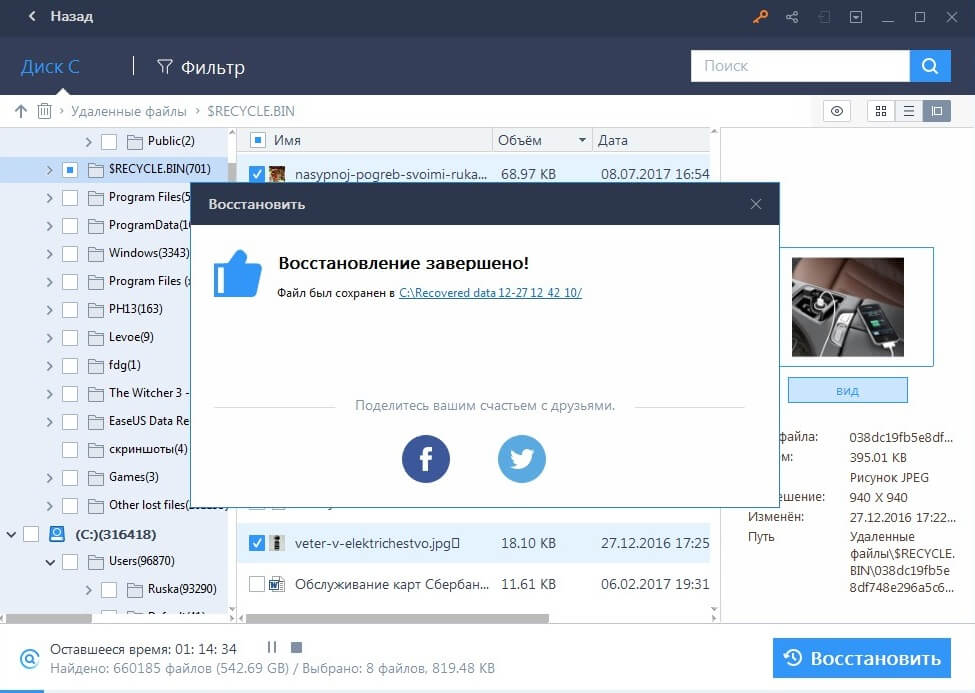 Here is a screenshot of the recovered image as proof. 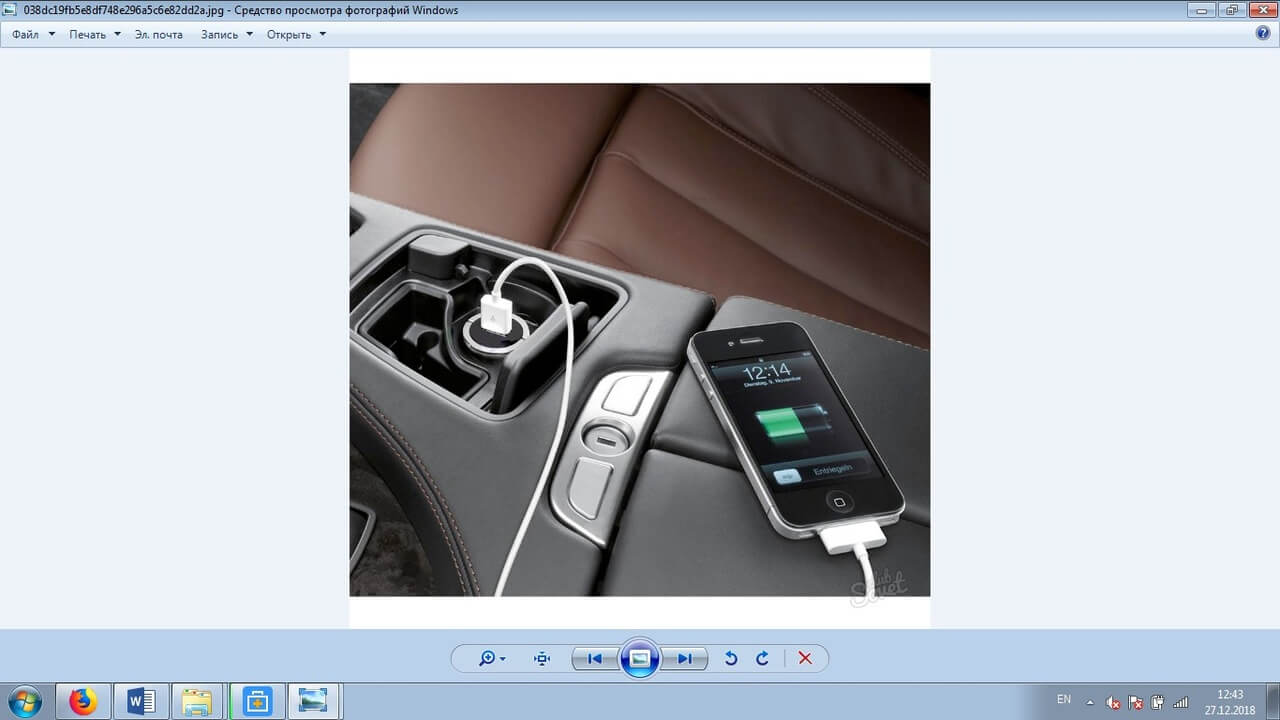 VerdictThe program for recovering deleted files EaseUS Data Recovery Wizard captivates first of all with an understandable interface and full Russification, which is why even people far from the IT sphere can understand the intricacies of the software. As for the functionality and the capabilities declared by the manufacturer, we also have no complaints - data recovery takes place in the shortest possible time and without defects. It does not matter the file type or the time elapsed since its deletion. An additional plus is the availability of a demo version of Data Recovery Wizard, which completely eliminates the "pig in a poke" effect. The user will be able to make sure on personal experience that the program works and only then decide on the purchase of the full version. Official site: easeus.com Download The Topic of Article: How to recover deleted files from PC and smartphone. |